
PM [37]
Rank :

Status : Head Admin
#1
Hi Folks,
This may be a very basic thing for many people. But still, there are a lot of people who are searching how to use the setup files which comes with .iso extensions. So, I'm sharing a little tutorial for the same. A very easy well explained by me

1. Install software PowerISO. You can google it or download it from HERE

2. Choose between 32 bit or 64-bit versions of Windows. If you are not aware of bit of your windows, then you can check with "This PC" properties.
3. Double click Power ISO.exe and then accept the agreement. And then click on Install
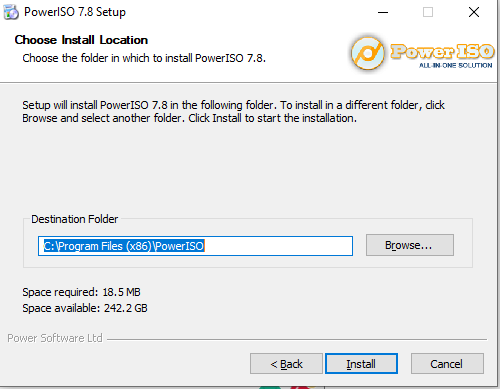
4. It will be installed and then click on Next. This screen will come
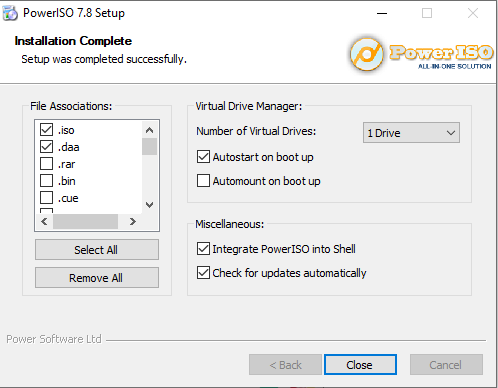
5. Now check there for No. of Drive according to your requirement. I usually put only one there. Close the dialog box. And Restart the System.
6. You will have a Virtual Drive in "This PC" beside your hard drives.
7. Now, go to the ISO file. Right-click on it. Go to the Power ISO option and then you will see the option of that drive you have created. Simply click on it.
8. Go to This PC, Now you will have your file in that virtual drive. Go and install your favourite software easily.
..
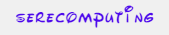 -----------------
-----------------2 ❤:
Sujit_007,Mr.Love,

[PM 273]
Rank : Premium A/C Expert
Status : Administrator
#2
Nice share


[PM 1847]
Rank : Newbie
Status : Member
#3
In window 10 its by default now